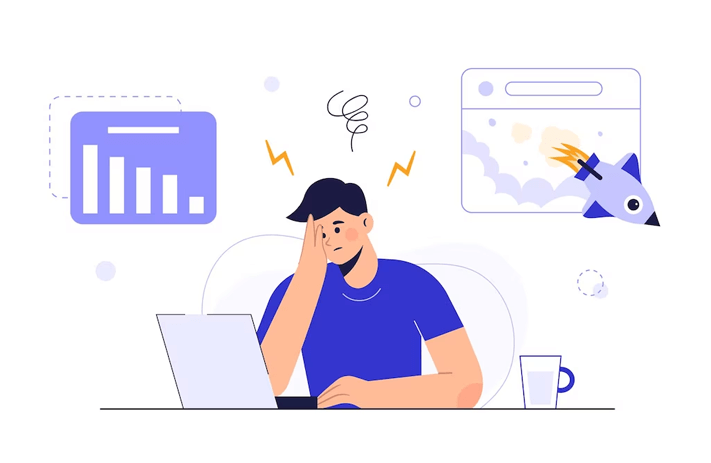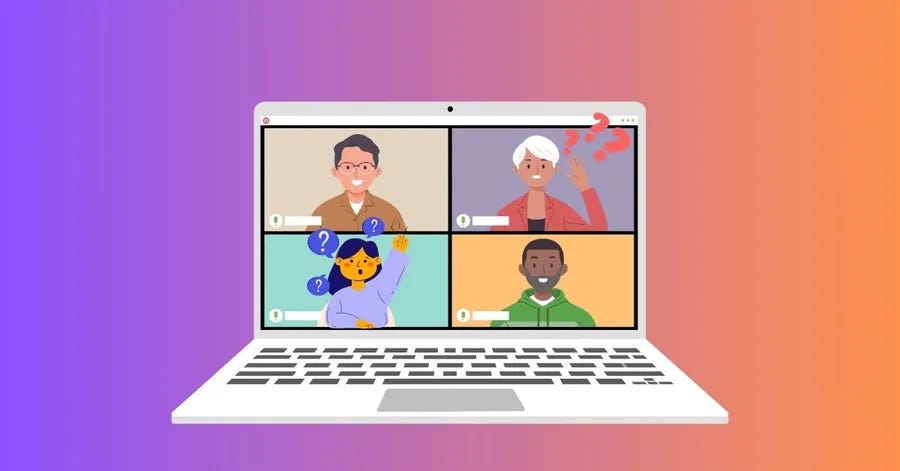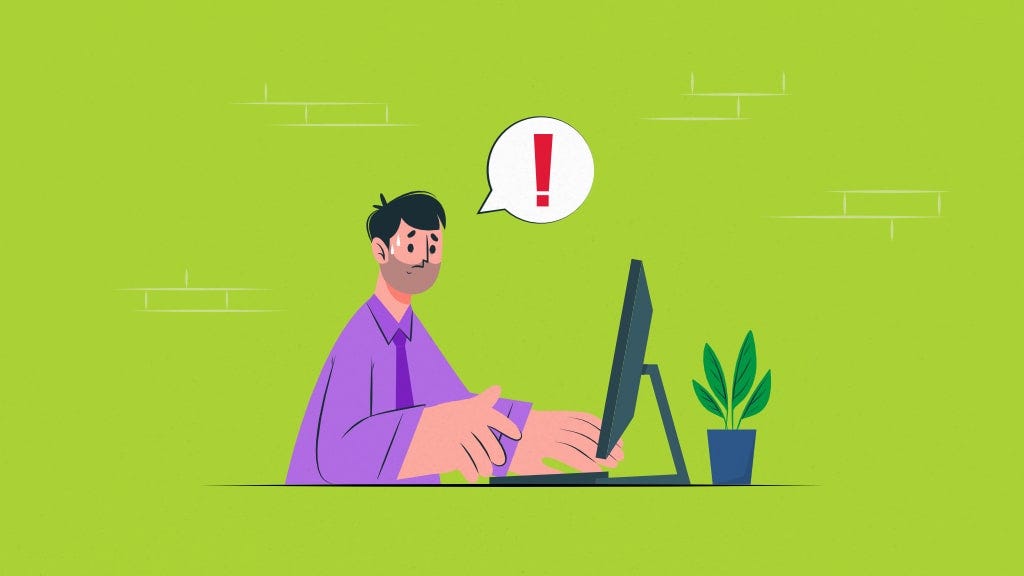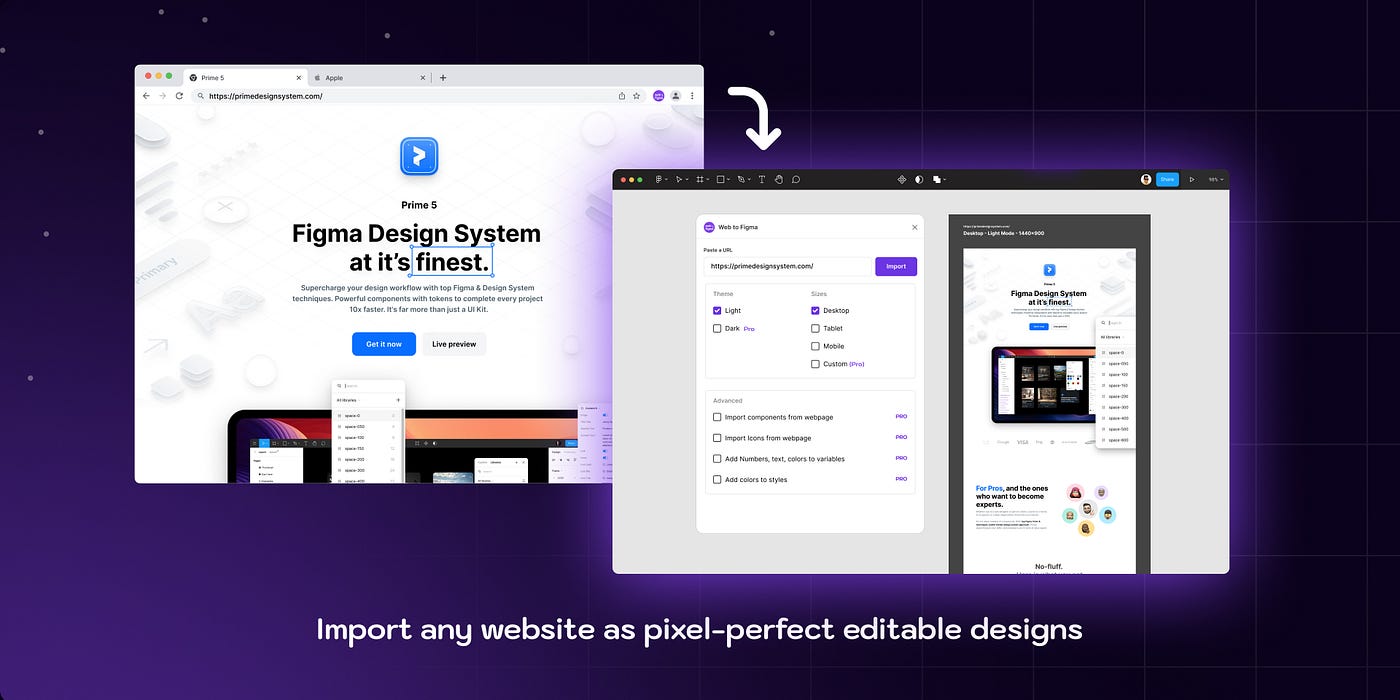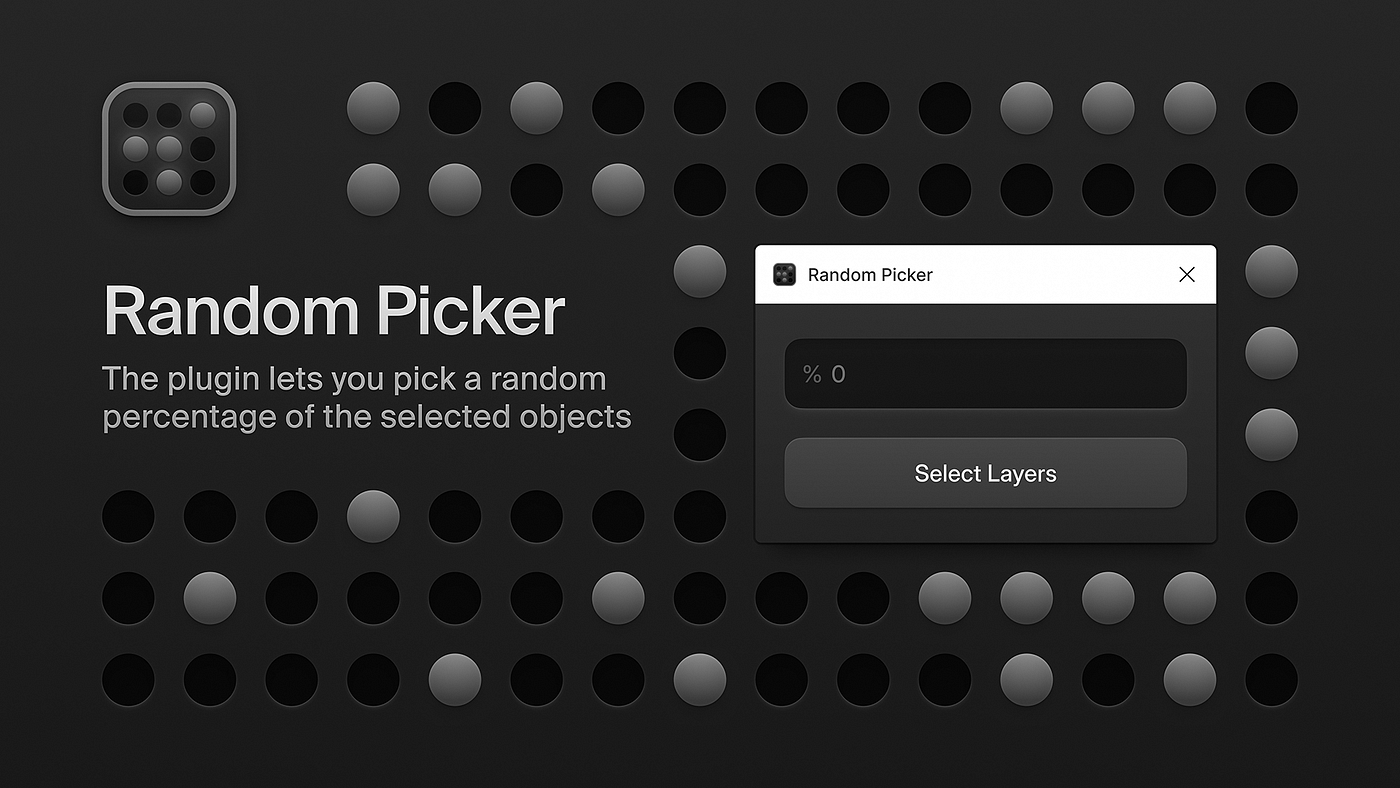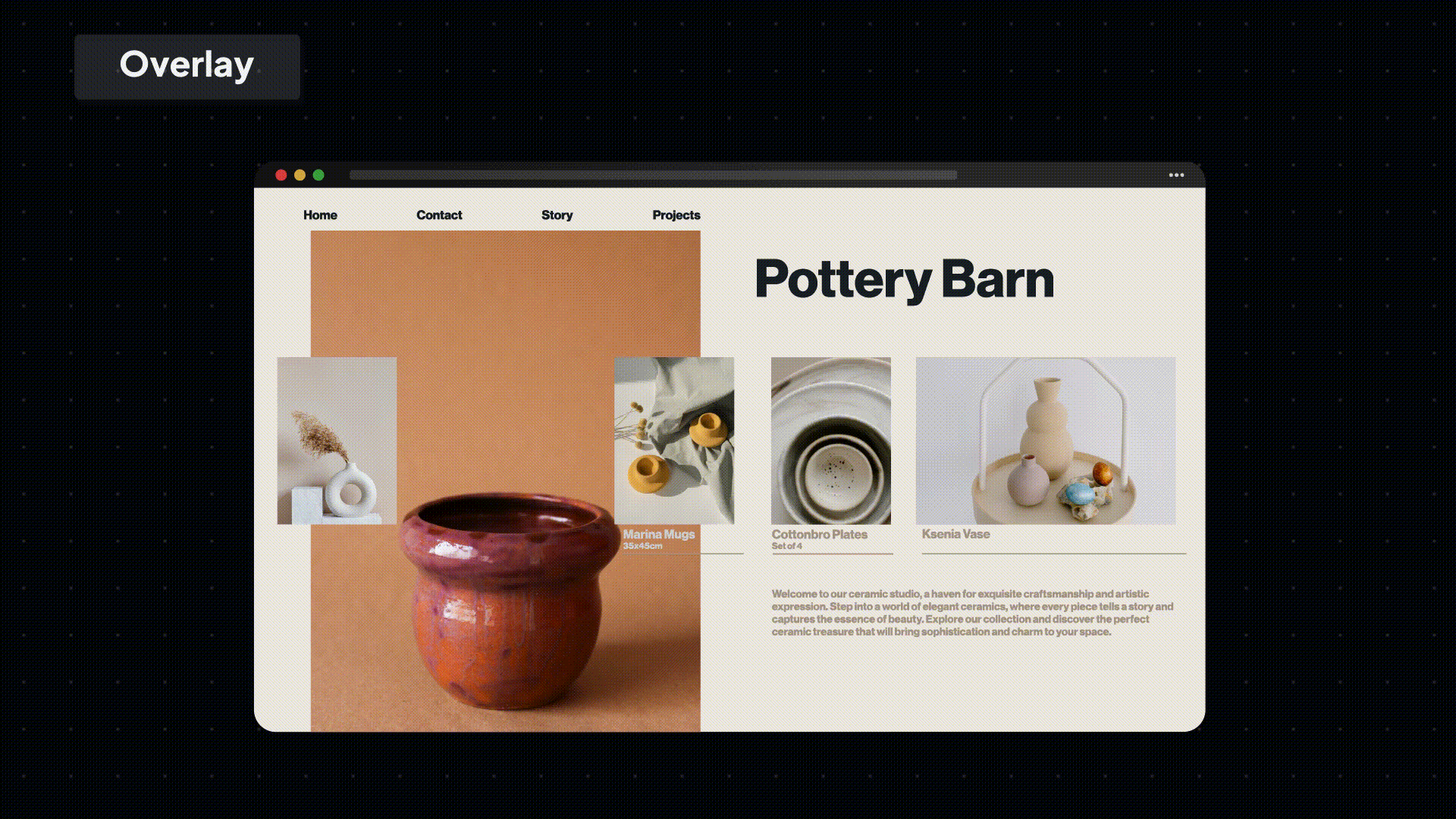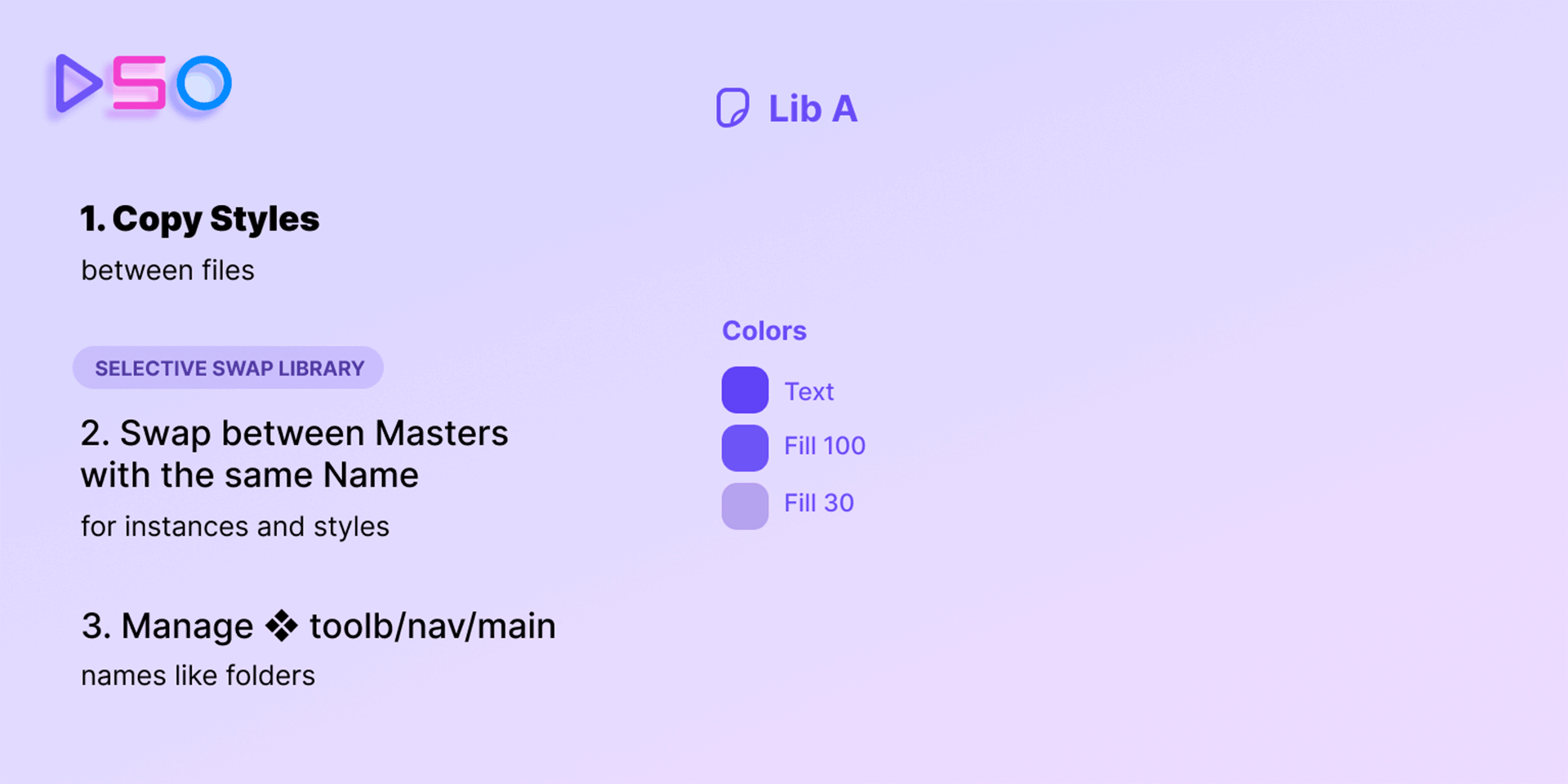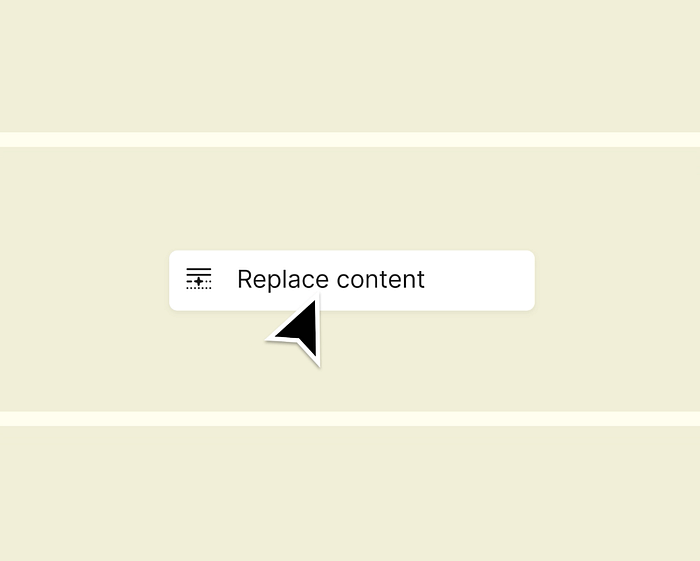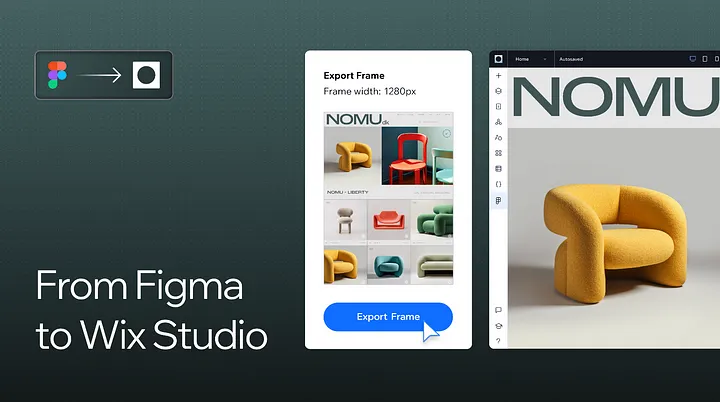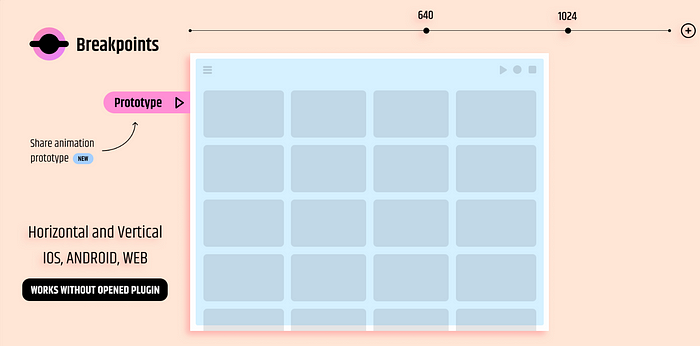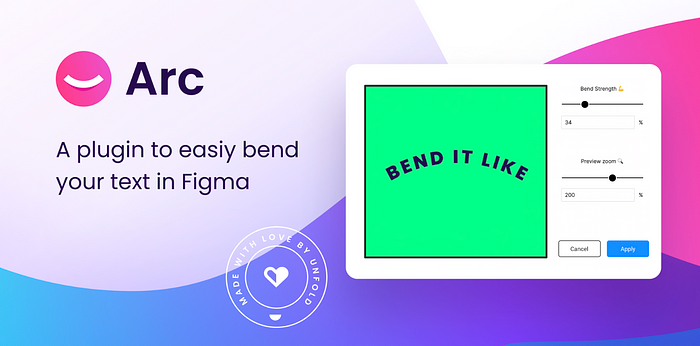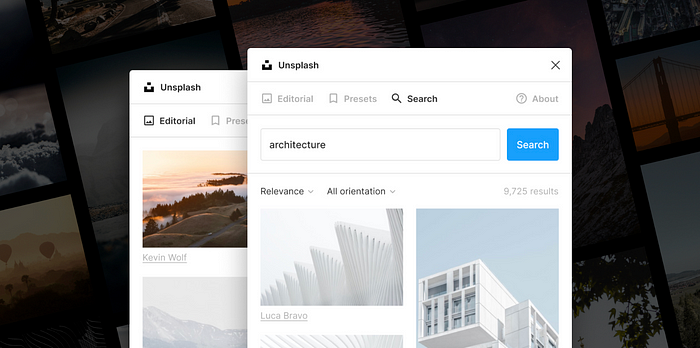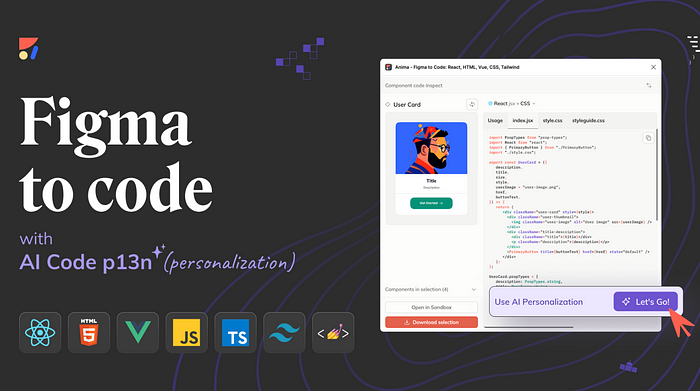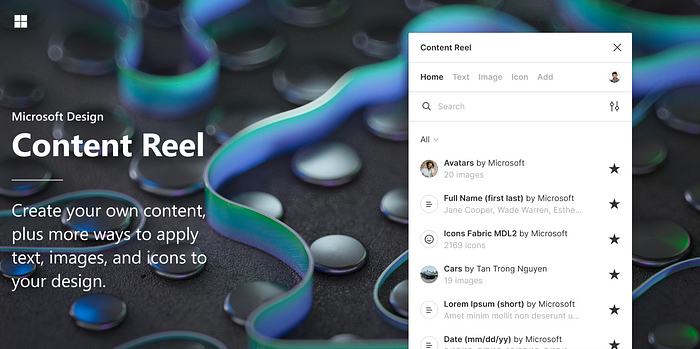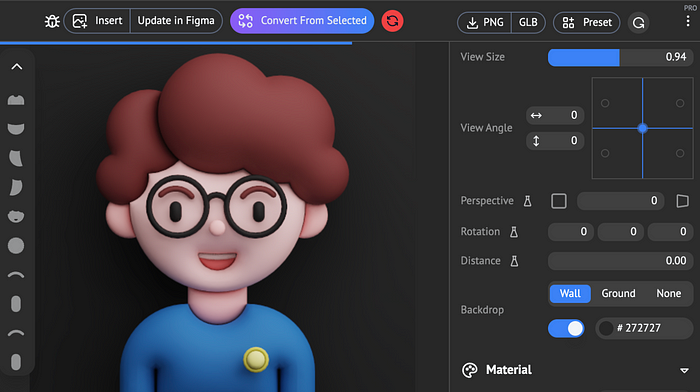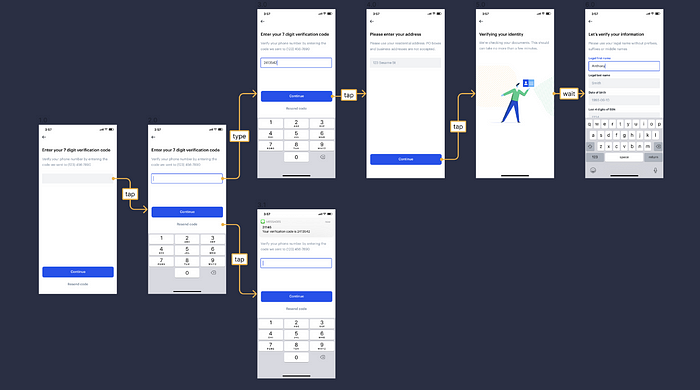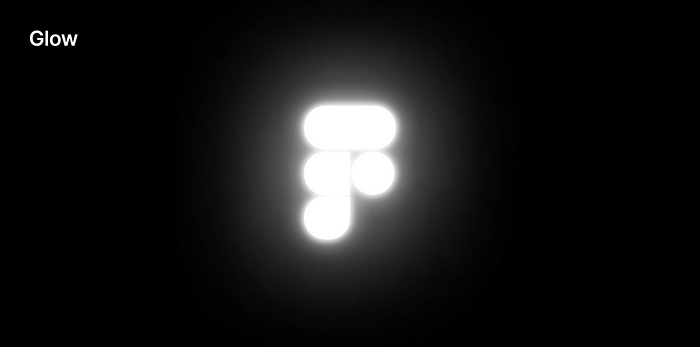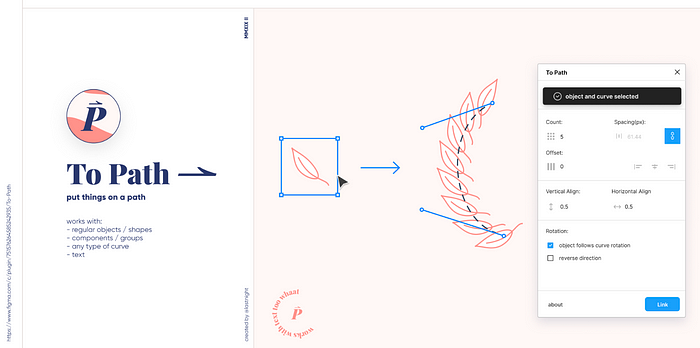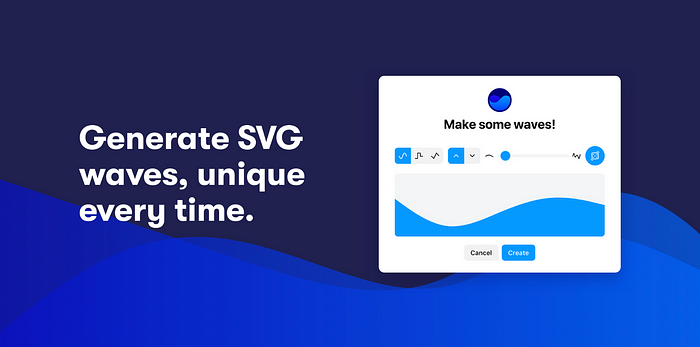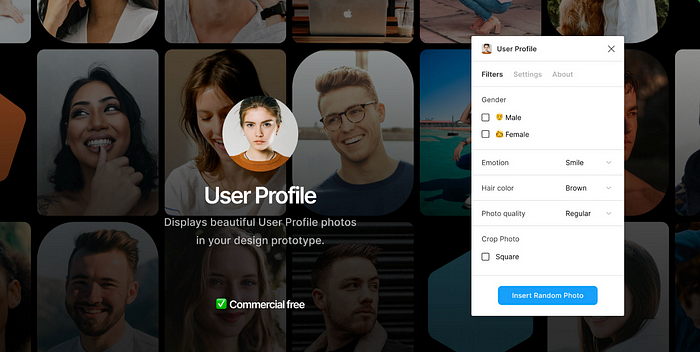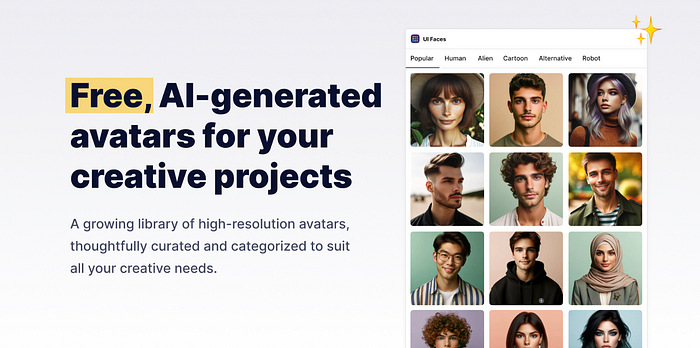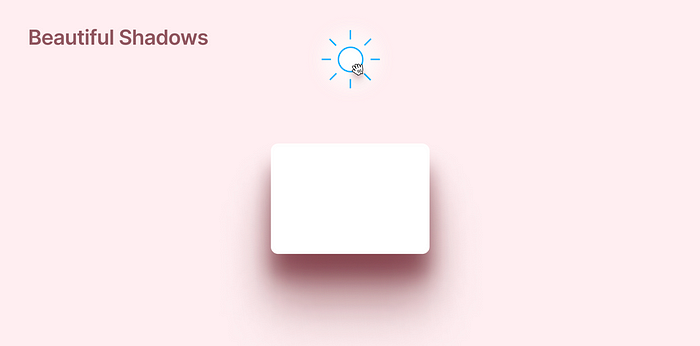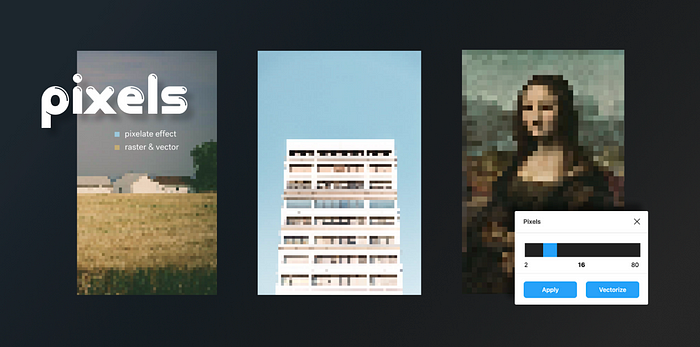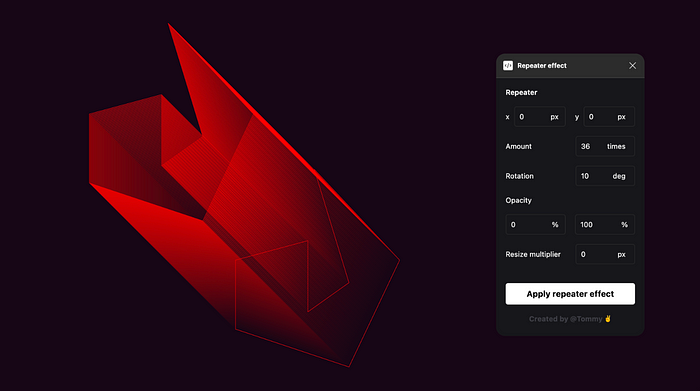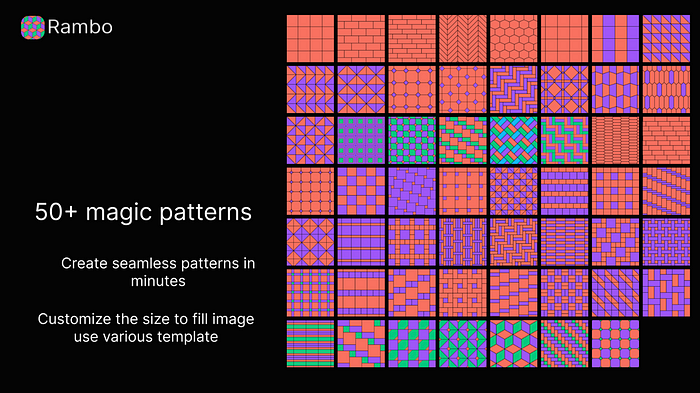Designing in Figma only continues to improve — and in 2025, the perfect plugins are what tip the scales. This list, handpicked by experienced designers, showcases the most practical, cutting-edge, and timesaving Figma plugins available today. Whether you’re fine-tuning design systems, streamlining routine tasks, or pushing into new creative areas with AI, these plugins are here to assist every part of your process.
— — — — — — — -
📂 Workflow, Accessibility & File Management
These plugins are designed to save you precious time, ensure accessibility, keep your files organized, and allow you to focus on the design itself rather than repetitive technical tasks.
Design Lint
Detect and fix inconsistent styles across your file.
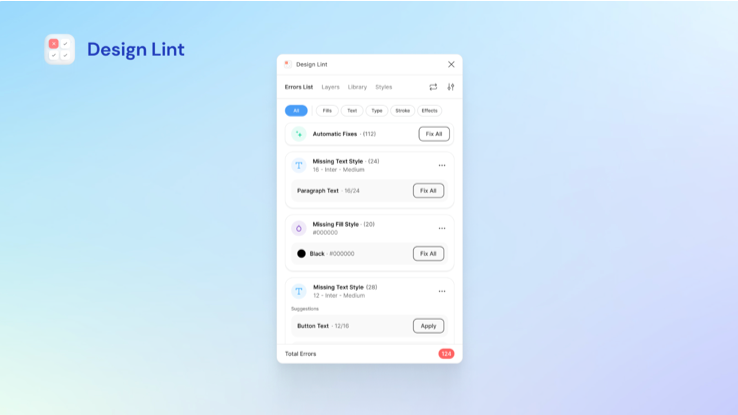
.
Rename It
Batch‑rename layers, frames and groups using find/replace or numbering.
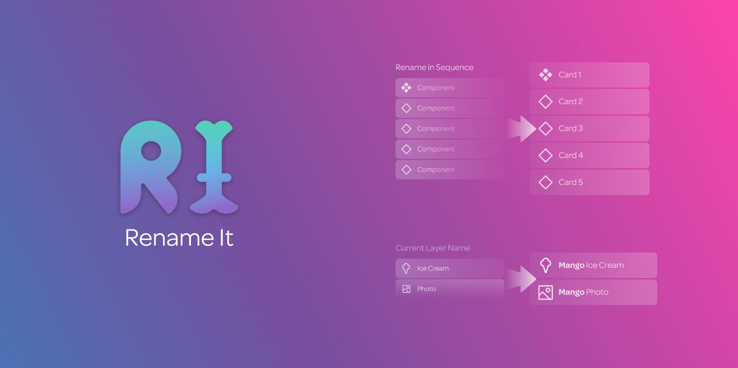
.
Instance Finder
Locate all instances of a component across pages in a file.
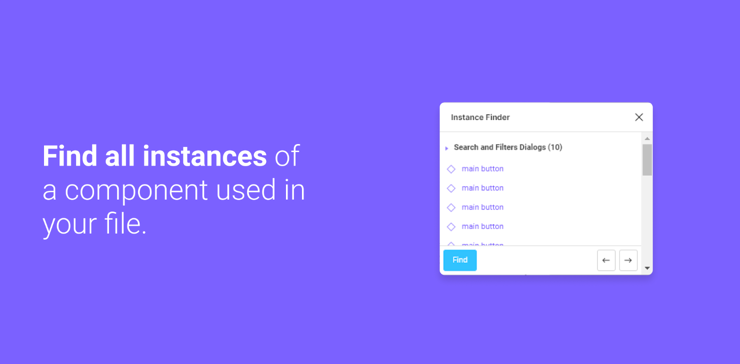
.
Find and Replace
Globally search and replace text strings throughout your design.
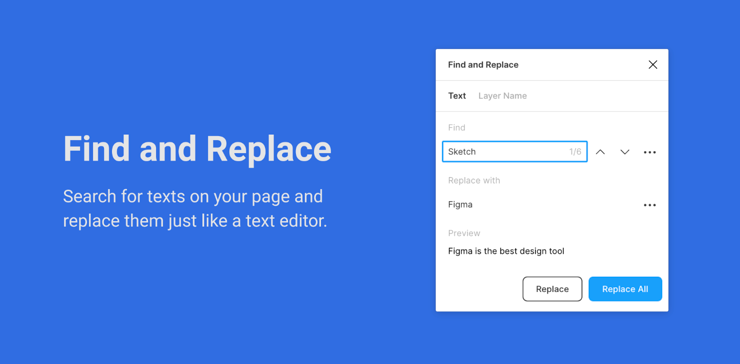
.
Clean Document
Automagically organize and clean up your Figma document.

.
Destroyer
Let Destroyer recursively detach instances, remove auto layouts, detach styles and variables within your current selection so you can iterate faster!
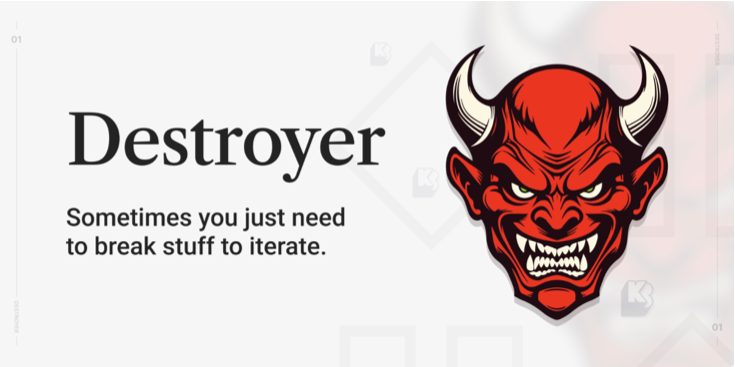
.
Batch Styler
Update multiple text or color styles in bulk.
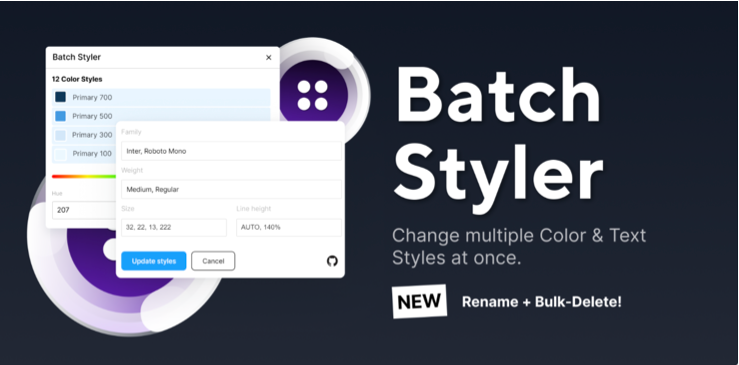
.
Stark — Contrast & Accessibility Checker
Accessibility checker for color contrast and color blindness simulation.
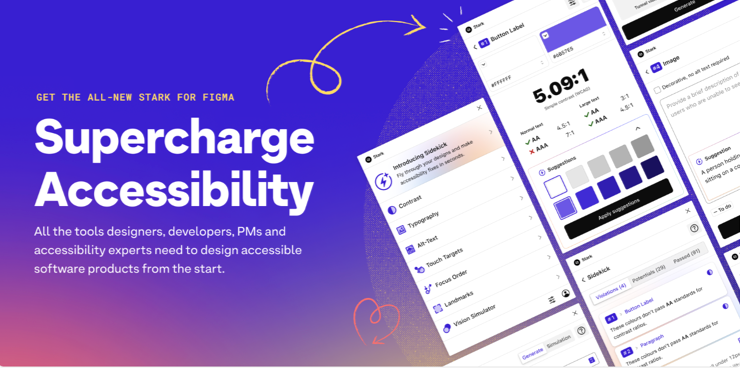
.
TinyImage Compressor
Compress and export optimized images (PNG, JPG, WebP).
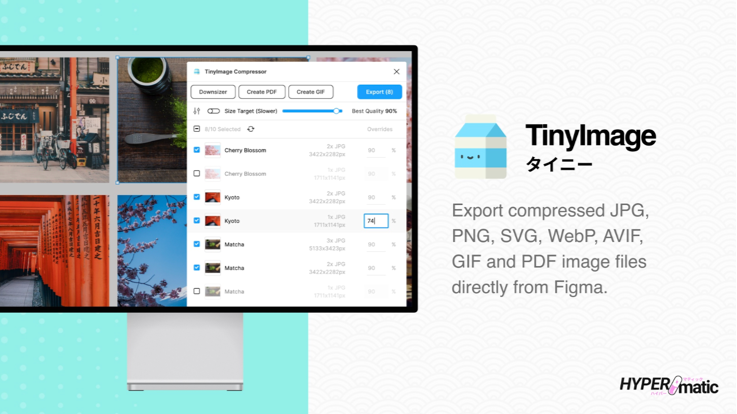
— — — — — —
🎨 Visual Design & Advanced Effects
Elevate your designs with plugins that enable stunning visual effects, precise image manipulation, and unique shape creation.
Ruri Shader
Adds chrome, metallic, and gradient shader effects to text and shapes.
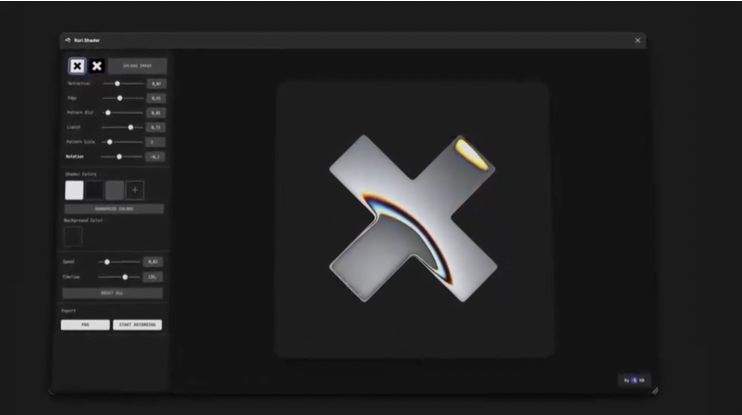
.
Color Spark
Quickly generates fresh color palettes with complementary colors.
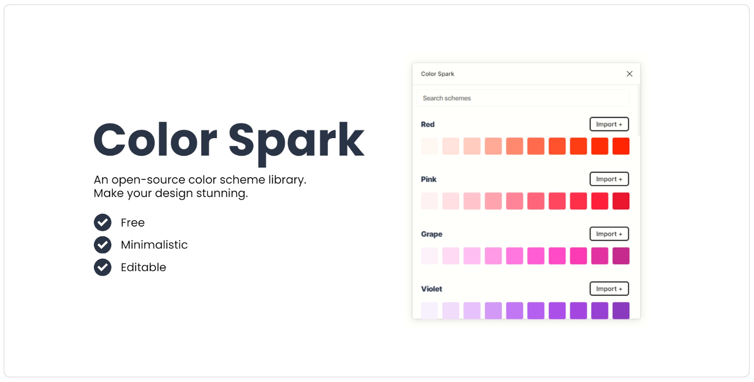
.
Noise & Texture
Add seamless noise, patterns, gradients, and textures to elevate visual depth in your designs.
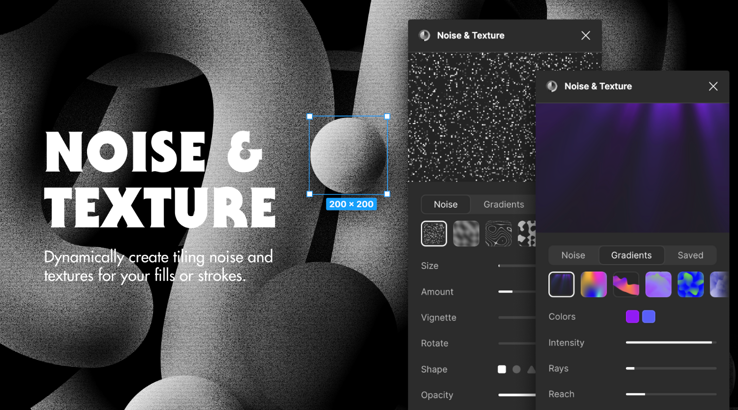
.
3D Wave
Instantly soften shapes and elements with realistic 3D wave-like deformation.
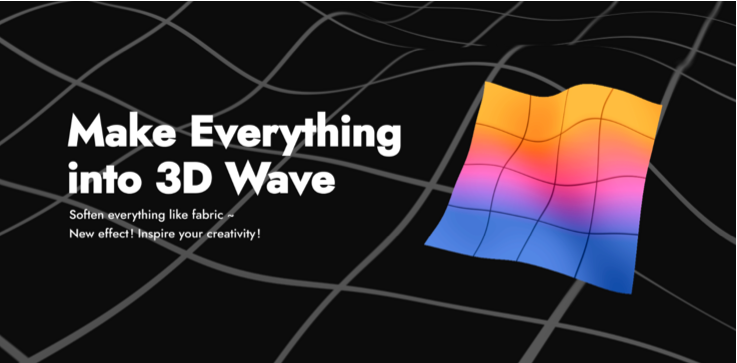
.
Fast Isometric
Turn elements into isometric 3D with one click — ideal for dynamic visuals and UI illustrations.

.
ARC — Bend your type!
Curve text upward, downward, or into perfect circles for expressive typographic layouts.
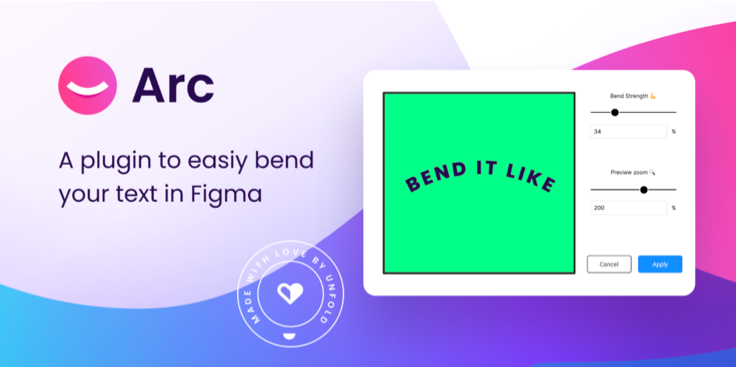
.
Image Tracer
Convert raster images into editable vector shapes.
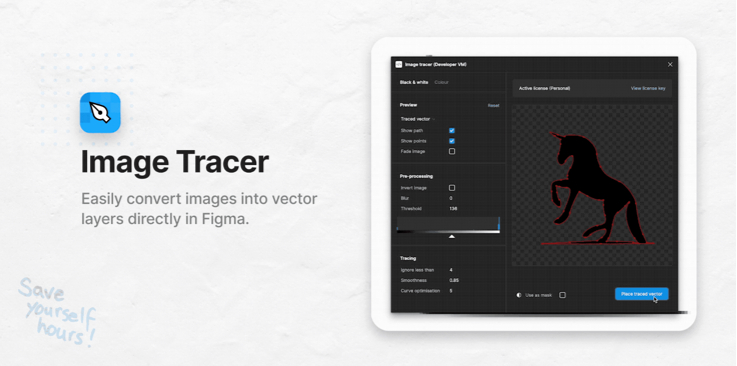
.
Remove BG
Remove backgrounds from images in one click.
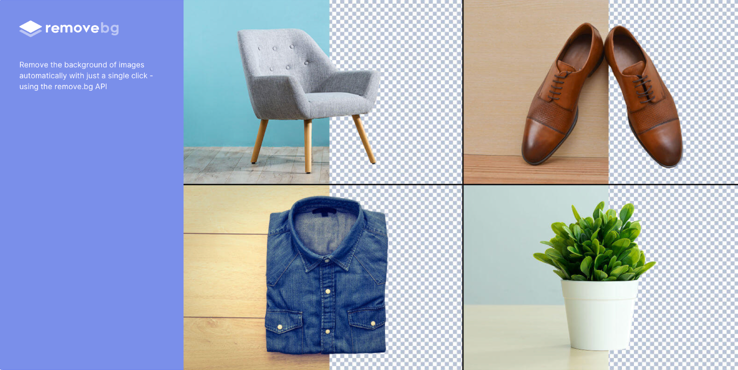
.
Shapelax
Adds cursor-based parallax animations to your designs.
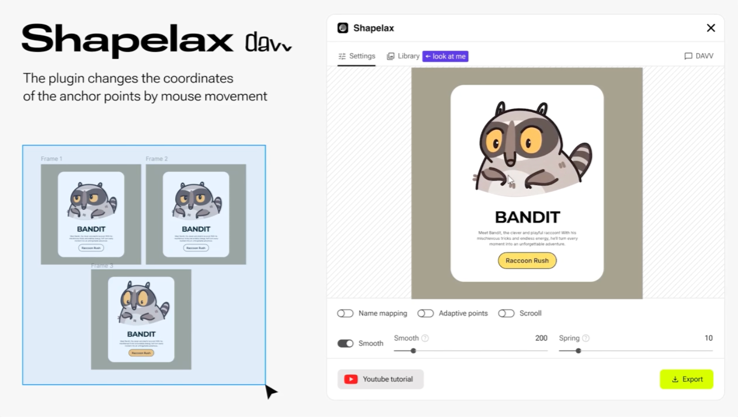
……
✍️ Text, Fonts & Copywriting Tools
Essential plugins for efficient text handling, font management, and improving content clarity and tone.
Content Reel
Fill designs with real names, data, and avatars.
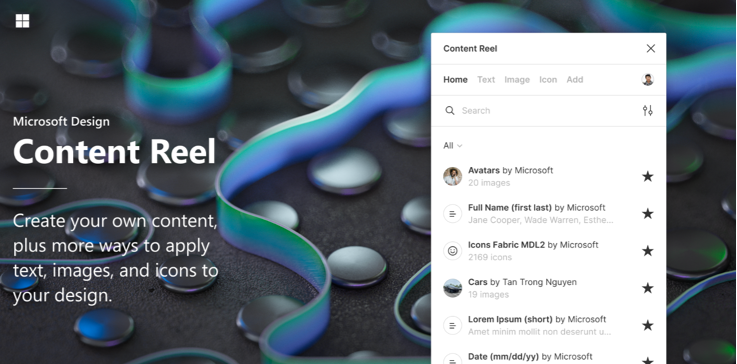
.
TypeBalance
Automatically adjusts text for optimal readability and accessibility.
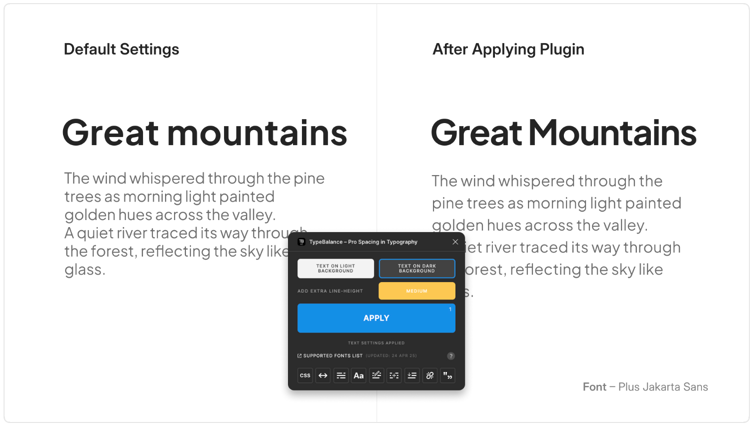
.
Better Font Picker
A visual font selector showing live previews.
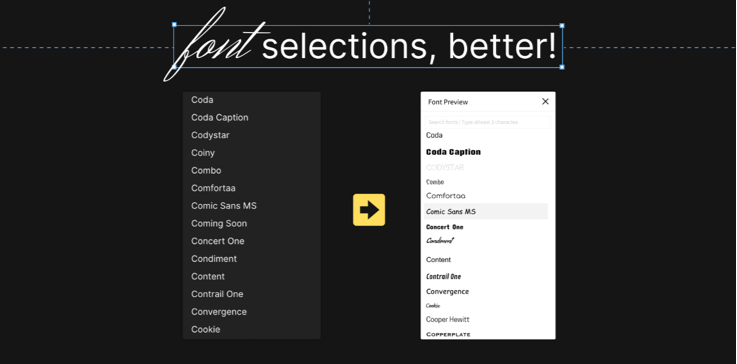
.
Google Fonts Pro
Browse and apply Google Fonts without leaving Figma.
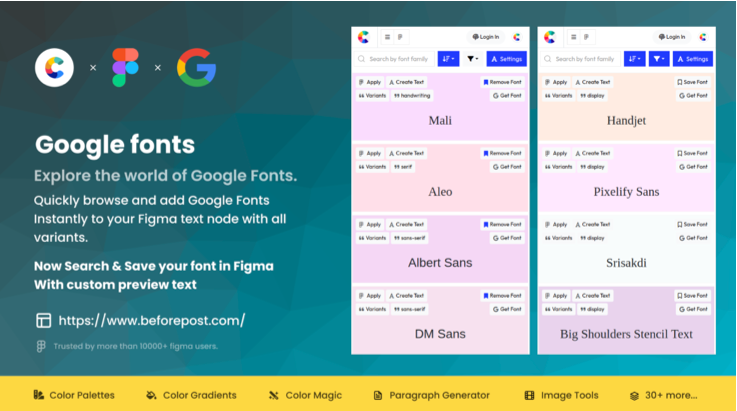
.
Writer for Figma
Grammar, style, and tone checking for UI copy directly in Figma.
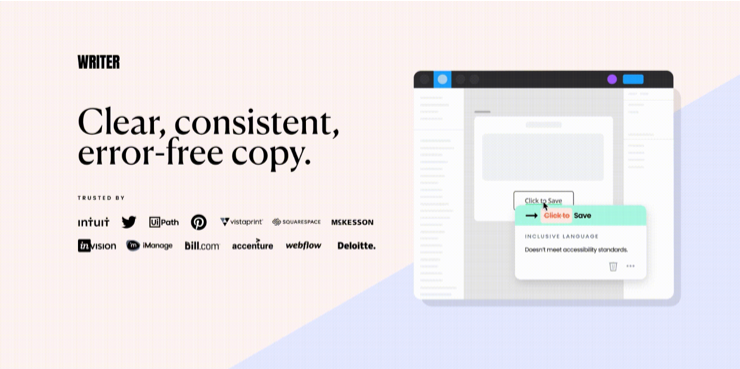
— — — — — —
🧑💻 Development Handoff & Design Systems
These plugins bridge the gap between design and development, enabling seamless transfer of specifications, assets, and code, while supporting robust design system management.
Tokens Studio
Manage design tokens (colors, spacing, typography) and sync with code.
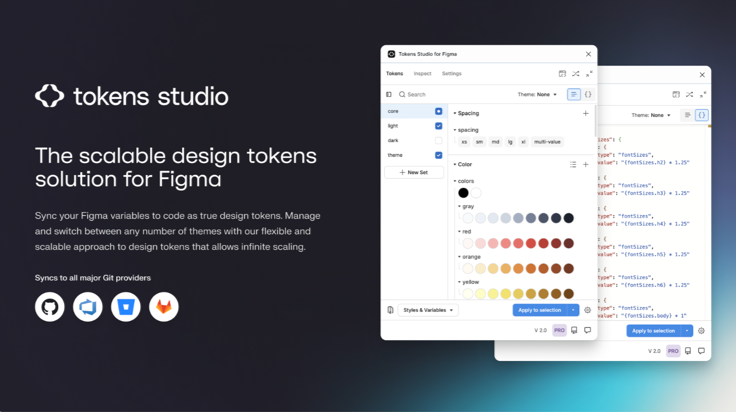
.
Locofy Lightning — Figma to Code in a flash
Generate production‑ready front‑end code (React, HTML/CSS, Flutter) from designs.
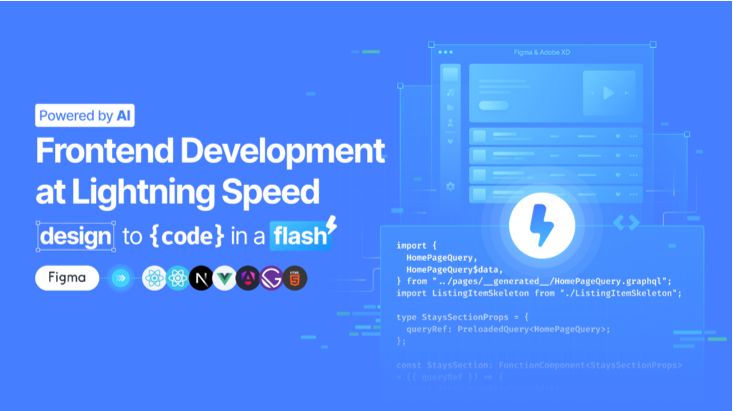
.
Anima
Generate responsive code (HTML, CSS, React, Vue, Tailwind) from your designs, with AI-assisted personalization.
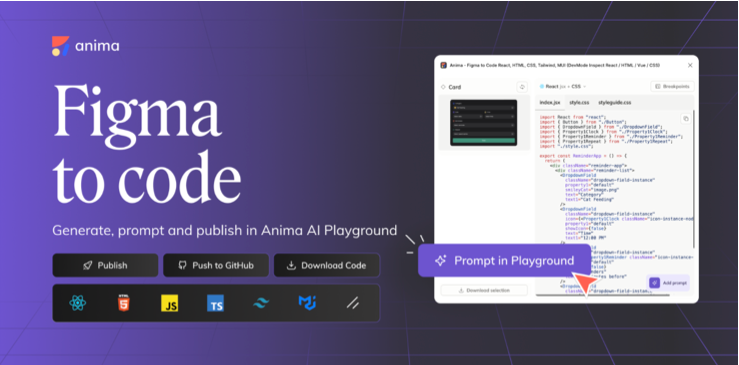
.
Musho AI
Turn text prompts into dev-ready layouts with smart copy, auto-layout, and polished visuals.
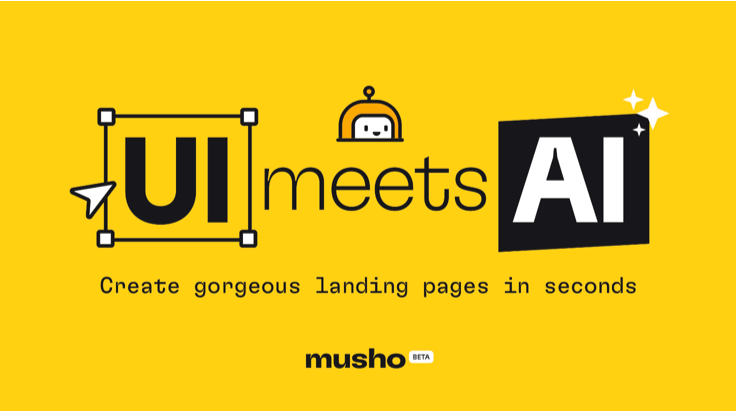
.
html.to.design
Import any existing website and turn it into fully editable Figma layers in seconds.
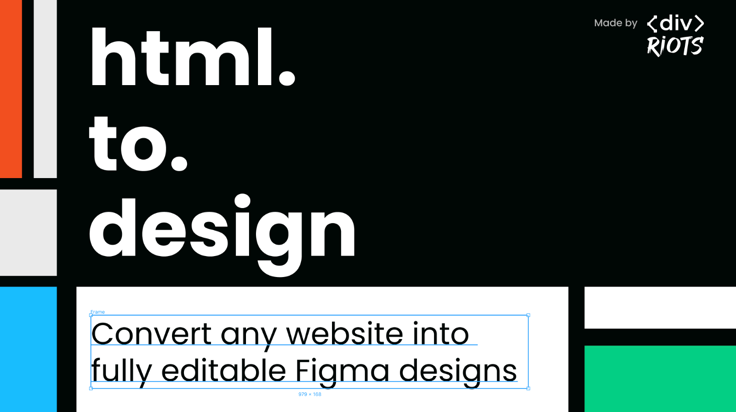
.
Figma to HTML with Framer
Copy-paste your Figma designs into Framer to generate editable layouts in real time.
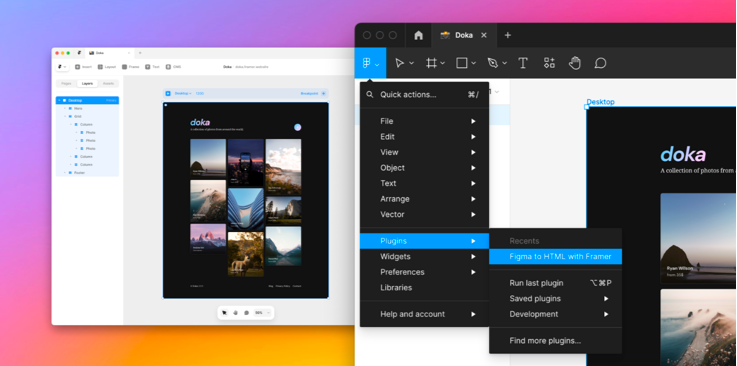
.
Figma to Webflow (HTML, CSS and Website)
Transform your static designs into a production-ready site with Webflow. Sync your design system — components, variables, and styles — to give your team the power to launch sophisticated sites quickly.
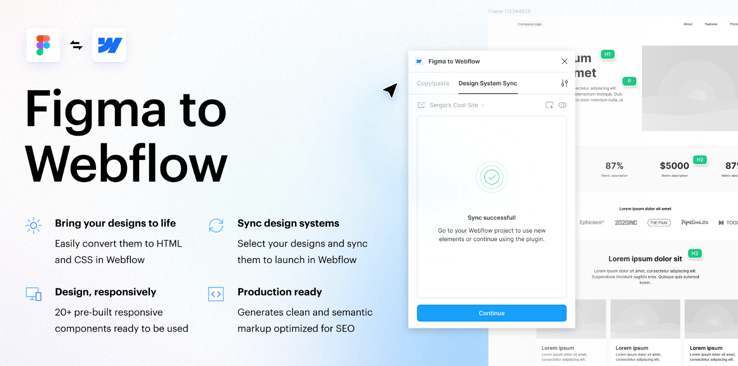
.
Relume Figma Kit (v3.2)
A comprehensive UI kit with 1,000+ components, mobile variants, and color variables — updated monthly for use with the Relume Site Builder.
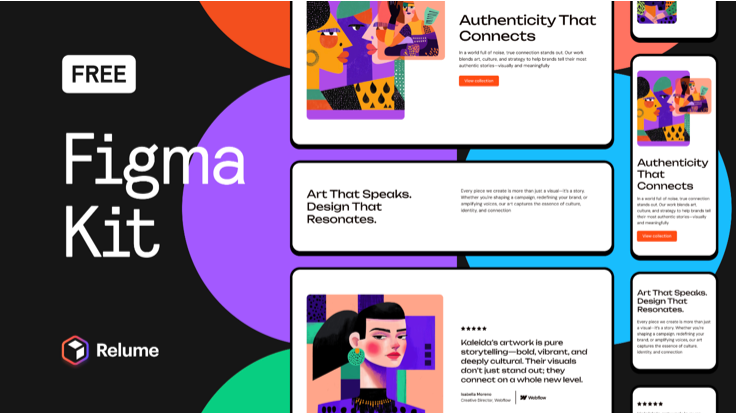
.
Zeplin
Publish designs for dev handoff with specs, assets, and style guides.
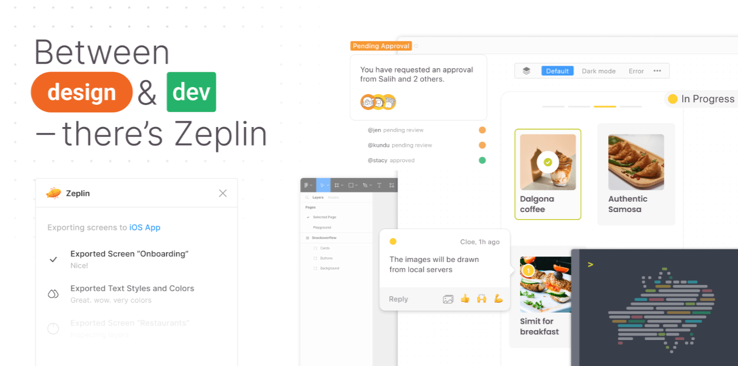
.
Figr Identity — Generate Design Systems with AI
Auto-generates a design system from any Figma file.
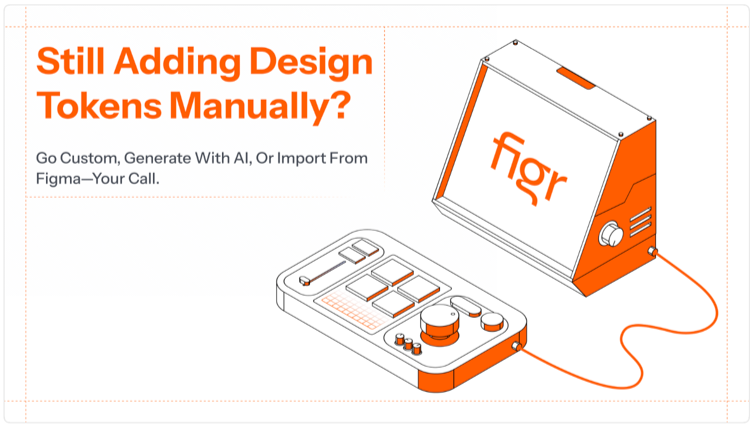
.
Brandfetch
Instantly import company logos, brand colors, and fonts.
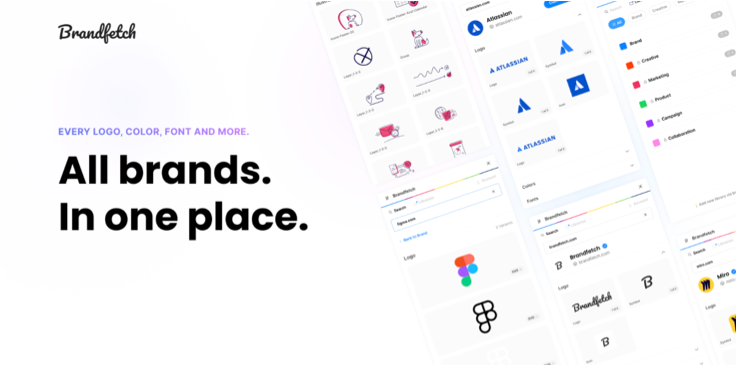
— — — — — —
🖼️ Visual Content & Asset Libraries
These plugins provide quick access to vast repositories of images, illustrations, and icons — whether created by photographers, illustrators, or AI tools — empowering designers to enrich their projects’ visuals.
Lummi
AI-generated stock photo plugin with built-in background remover, upscaling, and reframing tools.
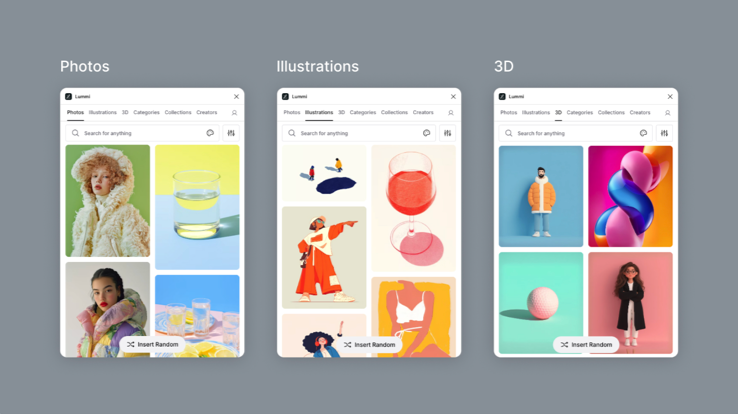
.
Neaticons Icon Library
Massive, high-quality icon library plugin with over 23,000 icons.
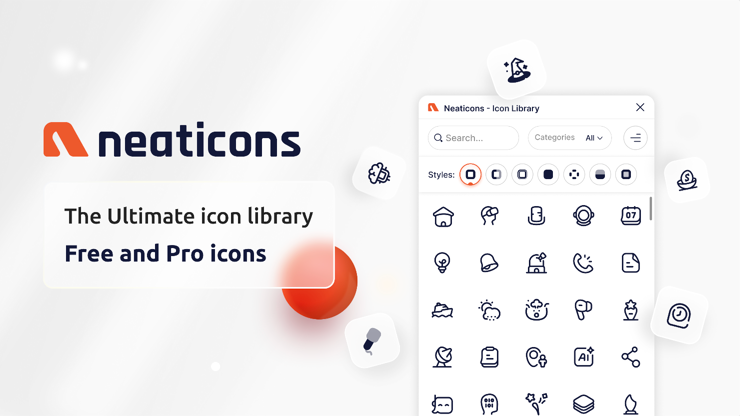
.
UIHut — UI Kit, Illustrations, 3D Assets
Access UI kits, templates, and illustrations from UIHut directly in Figma.
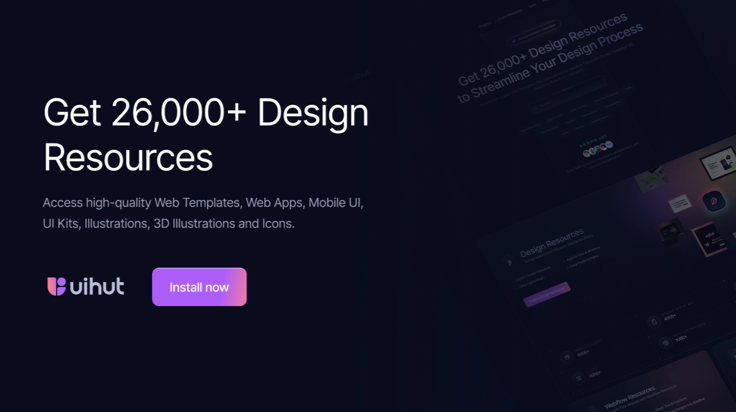
.
Unsplash
Quickly add royalty-free stock images into your designs.
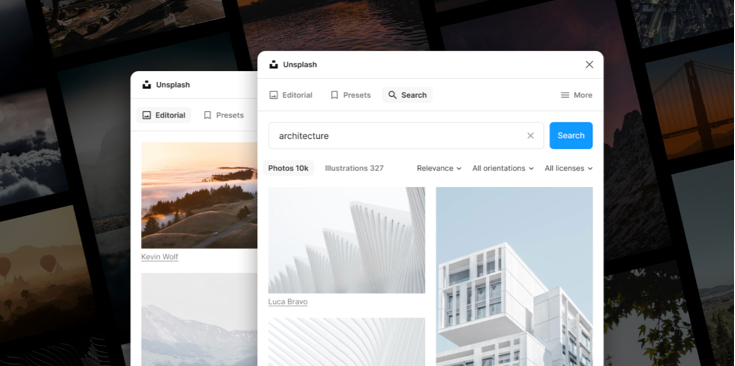
.
Blush
Browse and customize illustrations from top artists.
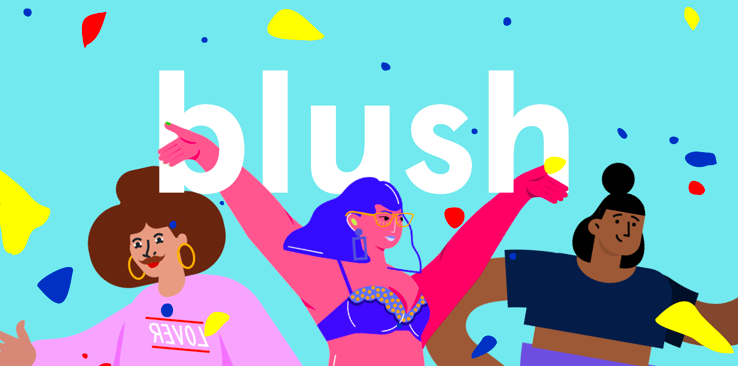
.
Iconify
Access 100,000+ open-source icons in one place.
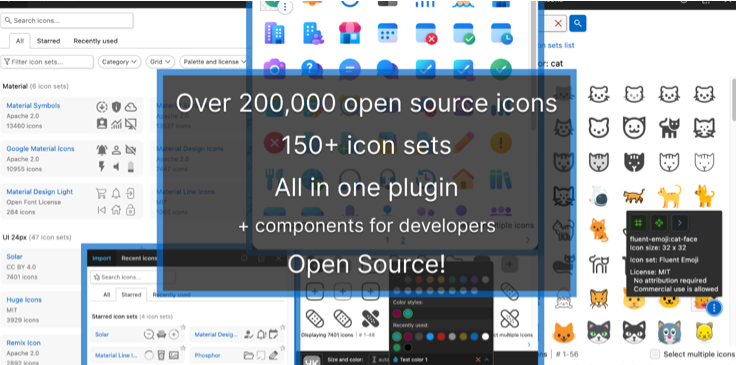
.
IconScout — 3D Assets, Lottie Animations, Icons & Illustrations + Unicons + AI Tools
Insert premium icons, illustrations, and stock photos.
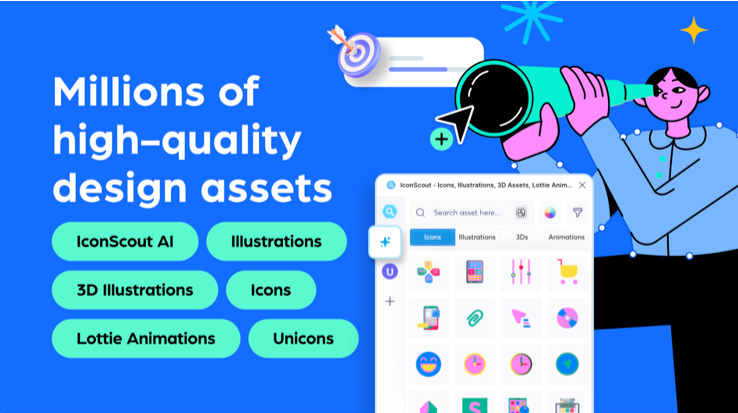
.
Storyset by Freepik
Add customizable scene-based illustrations (onboarding, business).
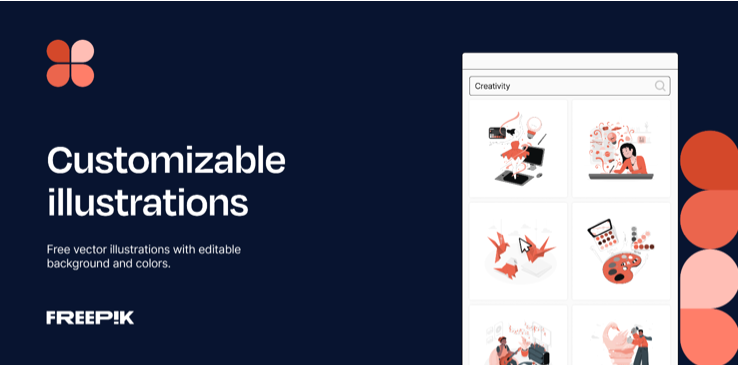
.
Mockup Plugin
Place your designs into high-quality device, print, and AI-generated mockups with ease.
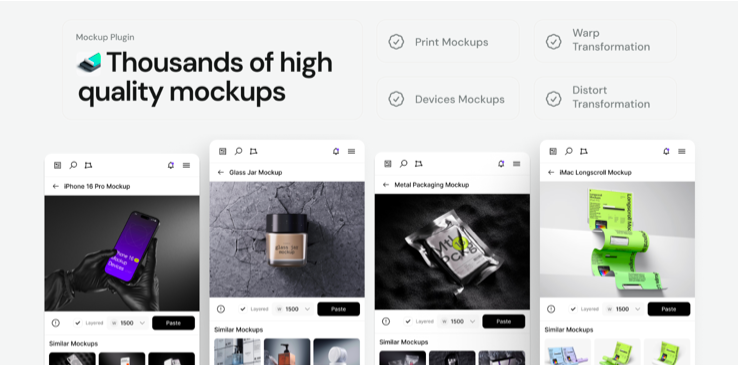
.
InFrame
Instantly wraps your designs in device mockups for presentations.
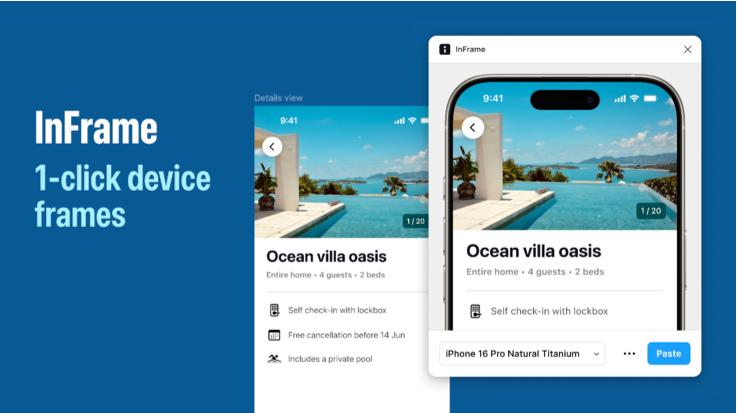
.
User Profile | Avatar
Quickly generate beautiful avatars and user profile components for mockups and prototypes.
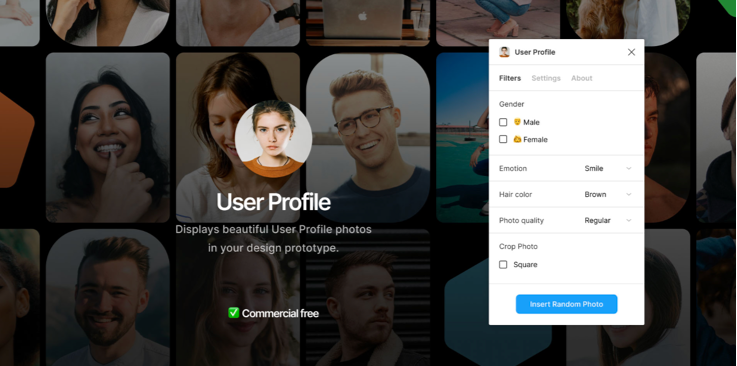
— — — — — —
🎬 Prototyping & Animation
Plugins to enhance your animation creation, interactive prototypes, and presentation capabilities, bringing your designs to life.
PitchDeck Presentation Studio
Turn Figma frames into a slide deck with transitions.
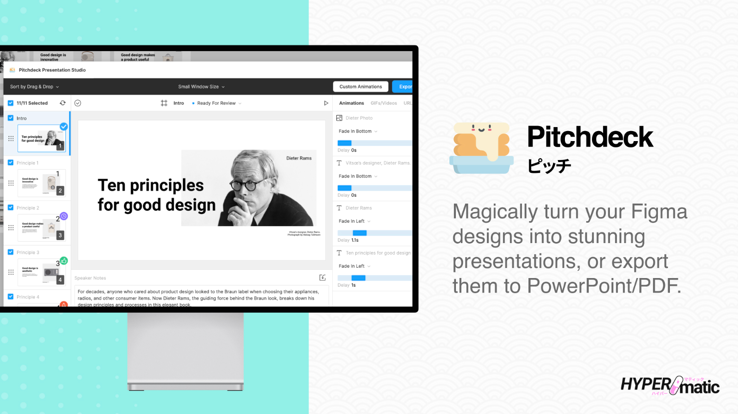
.
Animate it
Drop-in UI animations and reusable motion presets for prototyping.
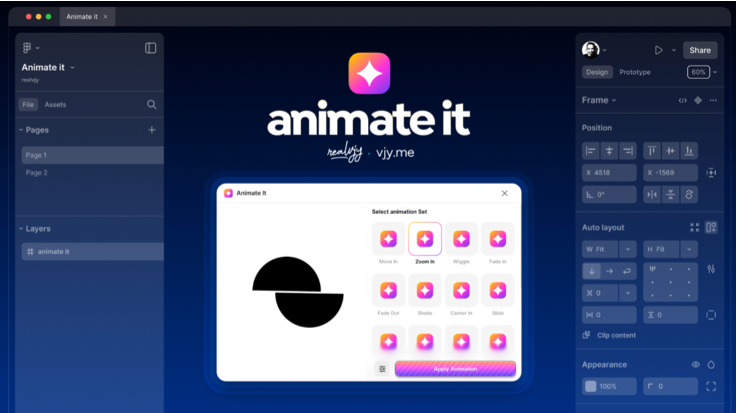
.
LottieFiles — Create animations & export from Figma to Lottie
Export interactive micro-animations as Lottie directly from Figma, with support for gradients, components, theming, and a library of 500,000+ animations.
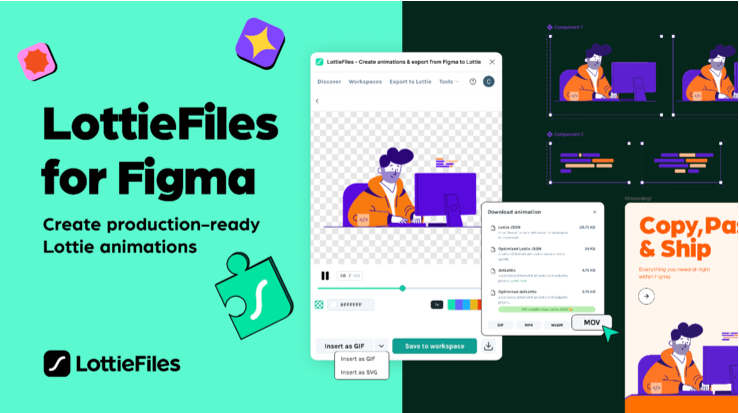
.
Figmotion
Create keyframe animations with a timeline directly in Figma.
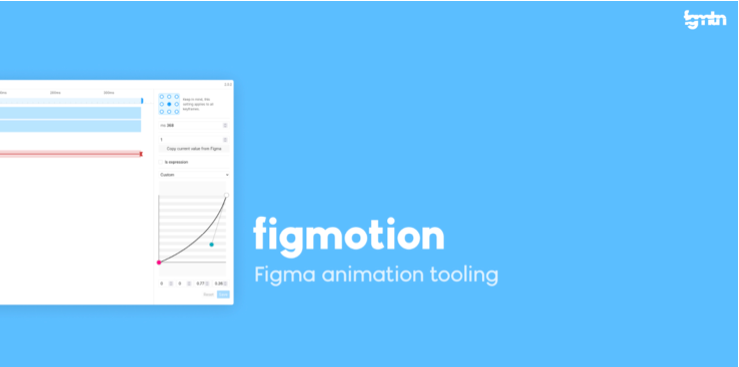
.
Jitter · Animation for Figma
Export polished UI animations and motion graphics for web, video, or social media.
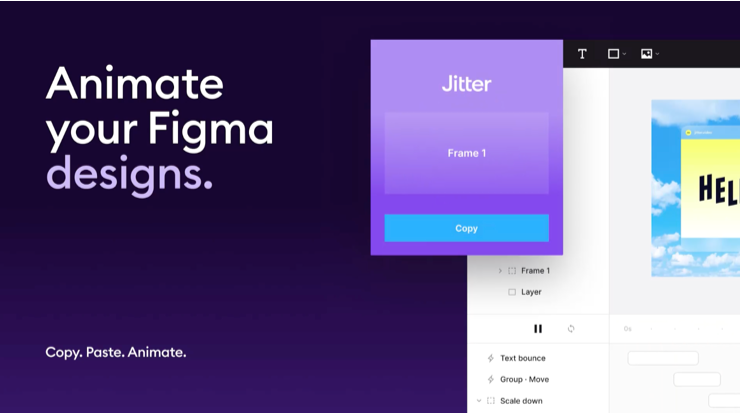
.
Autoflow
Draw smart arrows between frames for UX flows.
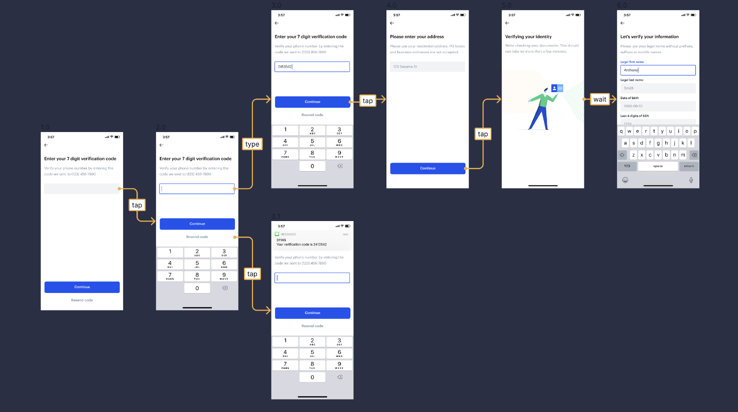
.
Breakpoints
Define breakpoints inside Figma to preview responsive layouts and share interactive prototypes.
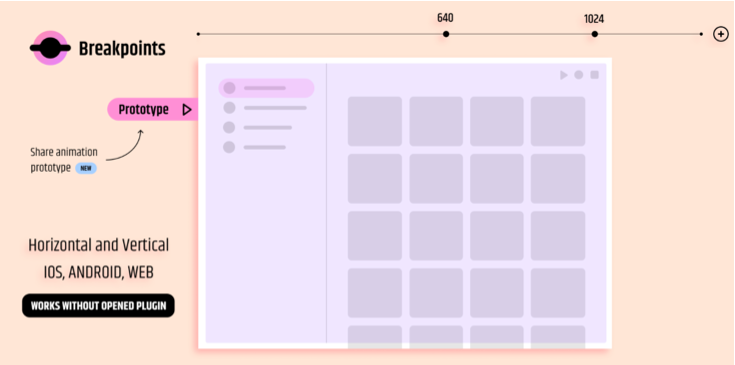
.
Charts
Build data-driven charts (bar, line, pie, area) from spreadsheets or live data.
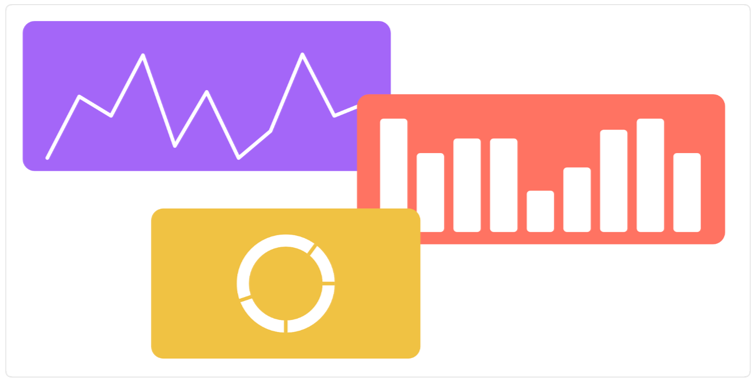
— — — — — —
🤖 AI-Powered Design Tools
Leverage artificial intelligence to automate tasks, generate content, and explore new design possibilities, pushing the boundaries of creativity.
Artifig AI — Turn Ideas into Live Figma Plugins
Create custom Figma plugins using natural language prompts.
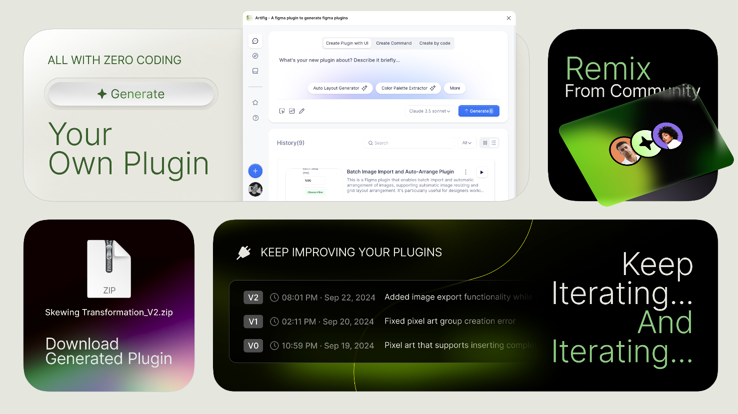
.
Ugic AI: Generate UI Based Any Component Library
Generates multi-screen UI drafts using your design system and AI.
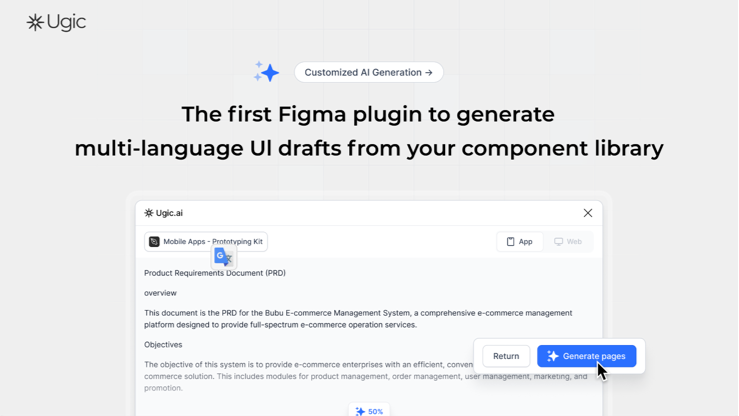
.
Wireframe Designer (AI)
Converts text prompts into usable wireframe layouts.
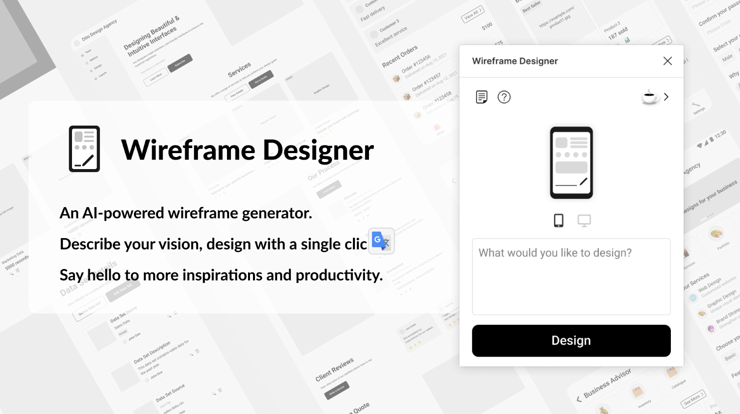
.
Content Generator AI
Replaces lorem ipsum with realistic, AI-generated placeholder text.
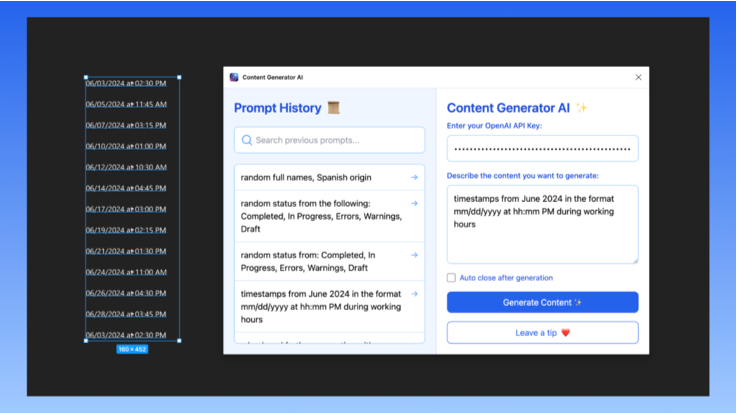
.
PicsAI
AI image generation plugin for custom illustrations and graphics.
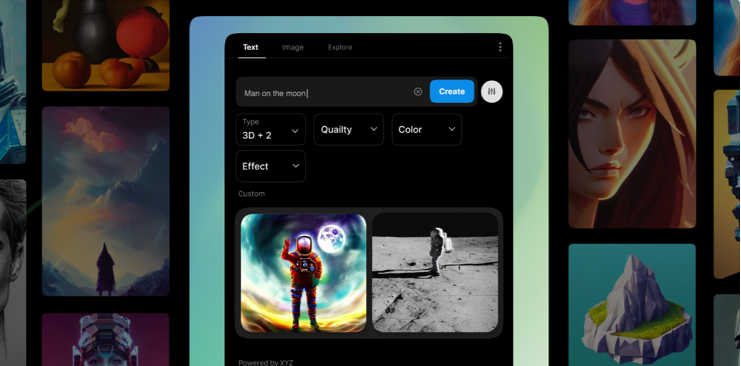
— — — — —
Figma’s plugin ecosystem has grown impressively since last year’s Best Figma Plugins for 2024, and 2025 takes it even further with smarter AI tools, deeper dev integrations, and highly polished visual utilities.
We hope this list helps you speed up your workflow, experiment more fearlessly, and elevate the quality of your designs.
……
💡 Stay Inspired Every Day!
Follow us for a daily stream of design, creativity, and innovation.
Linkedin | Instagram | Twitter